Prepare Workstation
Workstation - in this context is considered to be Localhost rather than CI. For CI please follow this guide this guide, as it has some more specific details you need to take care of.
Android prerequisites
The Workstation should have:
- Android Debug Bridge (adb)
- Docker (only in case you want see metrics on your localhost)
- .NET 6+ - ONLY in case you would like to build or publish PMetrium Native from the source code!
Platform can be any: Windows, MacOS, Linux...
tip
It's expected that you have adb available in your CLI from any location. To check that adb commands work as expected you may simply execute the next command:
> adb version
caution
The list above it's a minimum set of prerequisites for PMetrium Native, but you may need some more settings for the Workstation in case you would like to run autotests:
- NodeJS
- AppiumServer
IOS prerequisites
The Workstation should have:
- MacOS platform. PMetrium Native is based on XCode for IOS, which works only on MacOS
- XCode installed. It gives CLI tool such as
xctrace - installed
libimobiledevice, more details on GitHub. You may install it with brew package manager:> brew install libimobiledevice - installed PMetriumNative template for XCode Instruments. You need to download and install it then:
> curl -LJO https://github.com/parimatch-tech/PMetriumNative/tree/main/IOSInstruments/PMetriumNativeInstruments.instrdst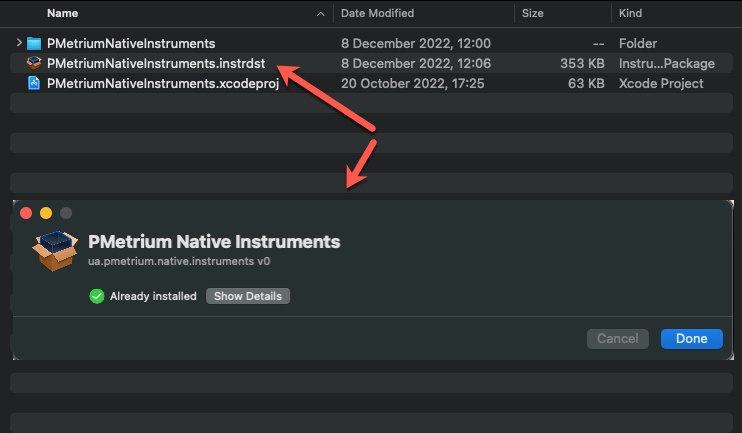
- Docker (only in case you want see metrics on your localhost)
Run Infrastructure
Clone the PMetrium Native repository
Open folder:
> cd ./PMetriumNative/Localhost/Run docker-compose file for data storage and visualization. No need to change something in the file, everything is ready
> docker compose -f docker-compose.yml up -d --builddocker-compose.ymlversion: "3.9"
services:
influxdb-pmetrium-native:
build: ./influxdb
container_name: influxdb-pmetrium-native
hostname: influxdb-pmetrium-native
ports:
- "8086:8086"
volumes:
- influxdb-pmetrium-native:/var/lib/influxdb
environment:
- INFLUXDB_DATABASE_NAME=PMetriumNative # InfluxDB user login: admin, password: admin
restart: always
chronograf-pmetrium-native:
build: ./chronograf
container_name: chronograf-pmetrium-native
hostname: chronograf-pmetrium-native
depends_on:
- influxdb-pmetrium-native
ports:
- "8888:8888"
volumes:
- chronograf-pmetrium-native:/var/lib/chronograf
restart: always
grafana-pmetrium-native:
build: ./grafana
container_name: grafana-pmetrium-native
hostname: grafana-pmetrium-native
depends_on:
- chronograf-pmetrium-native
ports:
- "3000:3000"
volumes:
- grafana-pmetrium-native:/var/lib/grafana
environment:
- INFLUXDB_DATABASE_NAME=PMetriumNative # Grafana user login: admin, password: admin
restart: always
volumes:
influxdb-pmetrium-native:
chronograf-pmetrium-native:
grafana-pmetrium-native:Once docker compose is started and run you may check if everything is ok, go to any browser and open grafana:
http://localhost:3000, there should be a ready-made dashboards for Android and IOS and after test, you will see next:attention
Grafana credentials:
- Login: admin
- Password: admin
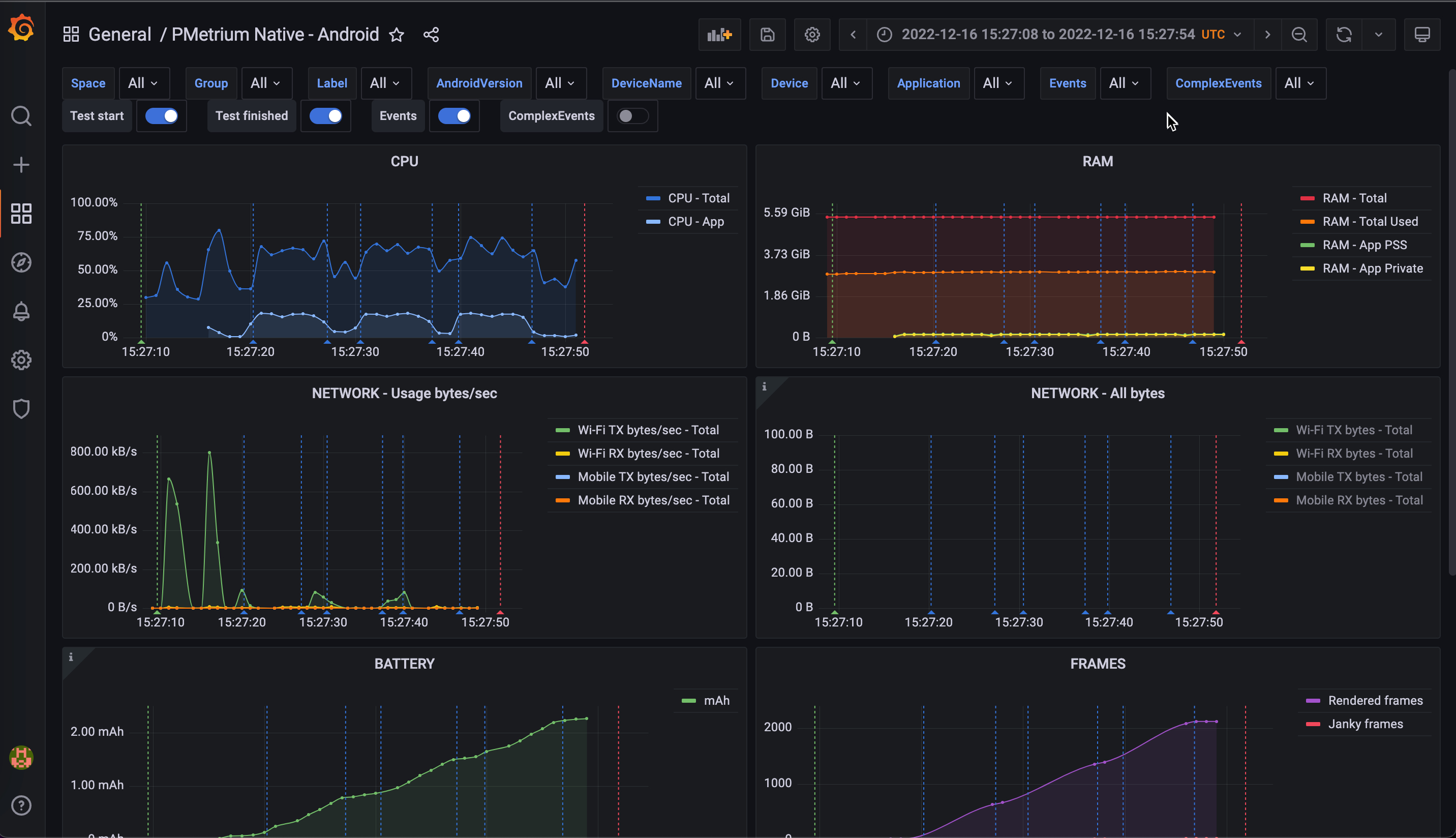
Run PMetrium Native
PMetrium Native works as a Web host in order to have an ability to communicate over HTTP requests with the outer world. See PMetrium Native API. There are at least three common ways how to start PMetrium Native, see details below.
I. Single File Application - download and run (Localhost|CI)
This is the easyest way to work with PMetrium Native as standalone service (server) on your localhost or CI. Main cons of this approach:
- you do not need .Net installed on your machine/CI runner
- you do not need to build or publish .Net application
You only need to download the ready .tar.gz with executable files inside for your target OS - DOWNLOAD
Exemple with the curl:
> curl -LJO https://github.com/parimatch-tech/PMetriumNative/raw/main/PackageRegistry/PMetriumNative.osx-arm64.v2.1.tar.gz
Where:
win-x86- one of the target OS architectures. Available:win-x86,win-x64,win-arm,win-arm64,osx-x64,osx-arm64,linux-x64,linux-arm
v2.1- version of the ready build package, see the full list. The older versions please look at other branches.
Extract archive, open folder and run PMetrium Native server as a separate process. You may add some additional settings to it throught PMetrium Native config. For example:
> tar -xzf PMetriumNative.osx-arm64.v2.1.tar.gz --directory ./PMetriumNative.osx-arm64.v2.1
> cd ./PMetriumNative.osx-arm64.v2.1
> ./PMetrium.Native.Host &
& - moves the process to the background on Linux-based runners
II. Single File Application - publish and run (Localhost|CI)
A single file application can be very useful for CI, when you may build PMetrium Native on your localhost for a target Workstation OS and then just run it without build action there. See below for how to do that
- Clone the PMetrium Native repository to the Workstation
- Open the folder
./PMetriumNative/PMetrium.Native/PMetrium.Native.Host - Run the following command: where:
dotnet publish -p:PublishSingleFile=true --self-contained true -c Release -r TARGET_OS
TARGET_OS - the target OS of the Workstation, so far can be:win-x86win-x64win-armwin-arm64osx-x64osx-arm64- M1,M2 for MacBookslinux-x64linux-arm
- then your PMetrium Native as a single executable file will be saved in
./PMetriumNative/PMetrium.Native/PMetrium.Native.Host/bin/Release/net6.0/TARGET_OS/publish - now you can run PMetrium Native as a Web host
III. Run from IDE (Localhost)
- Clone the PMetrium Native repository to the Workstation and open it in your preferable IDE that supports .Net 6+
- Start the new process for PMetrium.Native.Host project
tip
- You need to run PMetrium Native only once before all your tests. It may be even hosted on your Workstation infinitely (as Appium server does for example)
- You may want to change some settings for PMetrium Native with the help of appsettings.json
PAY ATTENTION
PMetrium Native works as a web host and creates some additional processes under the hood, it requires granting some security permissions on the Workstation. For example, on a Windows machine, you will be asked through the pop-up window to grant some permissions right after the command to run the host. On Linux machines, the approach may differ in terms of permissions
HealthCheck
After all the setup you can check if the PMetrium Native web host works as expected, just run the command:
> curl http://localhost:7777/HealthCheck/Android
Or (depends on what platform you are going to test)
> curl http://localhost:7777/HealthCheck/IOS
The response should be just OK if everything is fine