Run test on Localhost
Run performance test
It's expected that you've already completed the steps described in Prepare Workstation and Prepare Device
Get unic identifier of your device:
Android> adb devices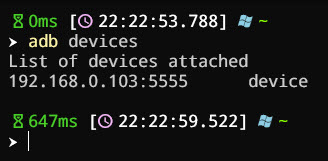 IOS
IOS> xctrace list devices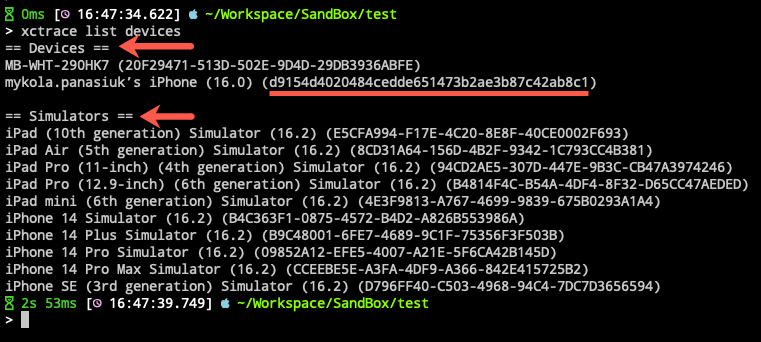
You have to know the native app name as it's going to be used as a parameter for PMetrium Native endpoint. For example,
com.example.pmnativefor Android andPM-Nativefor IOS in our case. You may ask your developers to help you with this.Start performance metrics measurement:
Androidcurl -G -d "device=192.168.0.103:5555" -d "applicationName=com.example.pmnative" http://localhost:7777/Android/StartIOScurl -G -d "device=d9154d4020484cedde651473b2ae3b87c42ab8c1" -d "applicationName=PM-Native" http://localhost:7777/IOS/StartPlease note
From time to time
xctracecannot find device connected to your machine on the first try. You may try to repeat the call tohttp://localhost:7777/IOS/Starttip
Read more about PMetrium Native Api
Run functional test, for example (This test is not present in GitHub repository, replace this line with your own or perform manual test):
dotnet test .\src\PMetrium.Native\FunctionalTests --filter ColdStartOnce the functional test is over you have to run the next command in order to stop measurement:
Androidcurl -G -d "device=192.168.0.103:5555" http://localhost:7777/Android/StopIOScurl -G -d "device=d9154d4020484cedde651473b2ae3b87c42ab8c1" http://localhost:7777/IOS/StopPlease note
From time to time
xctracecannot finish the recording and save results to.tracefile. In this case you need to repeat your test.tip
All three commands may be organized into bat or shell script not to be called manually, for example, bat file:
demo.batcurl -G -d "device=192.168.0.103:5555" -d "applicationName=com.example.pmnative" http://localhost:7777/Android/Start
dotnet test .\src\PMetrium.Native\FunctionalTests --filter ColdStart
curl -G -d "device=192.168.0.103:5555" http://localhost:7777/Android/StopOpen grafana in the browser:
http://localhost:3000and check the results, you should see something like this:attention
Grafana credentials:
- Login: admin
- Password: admin
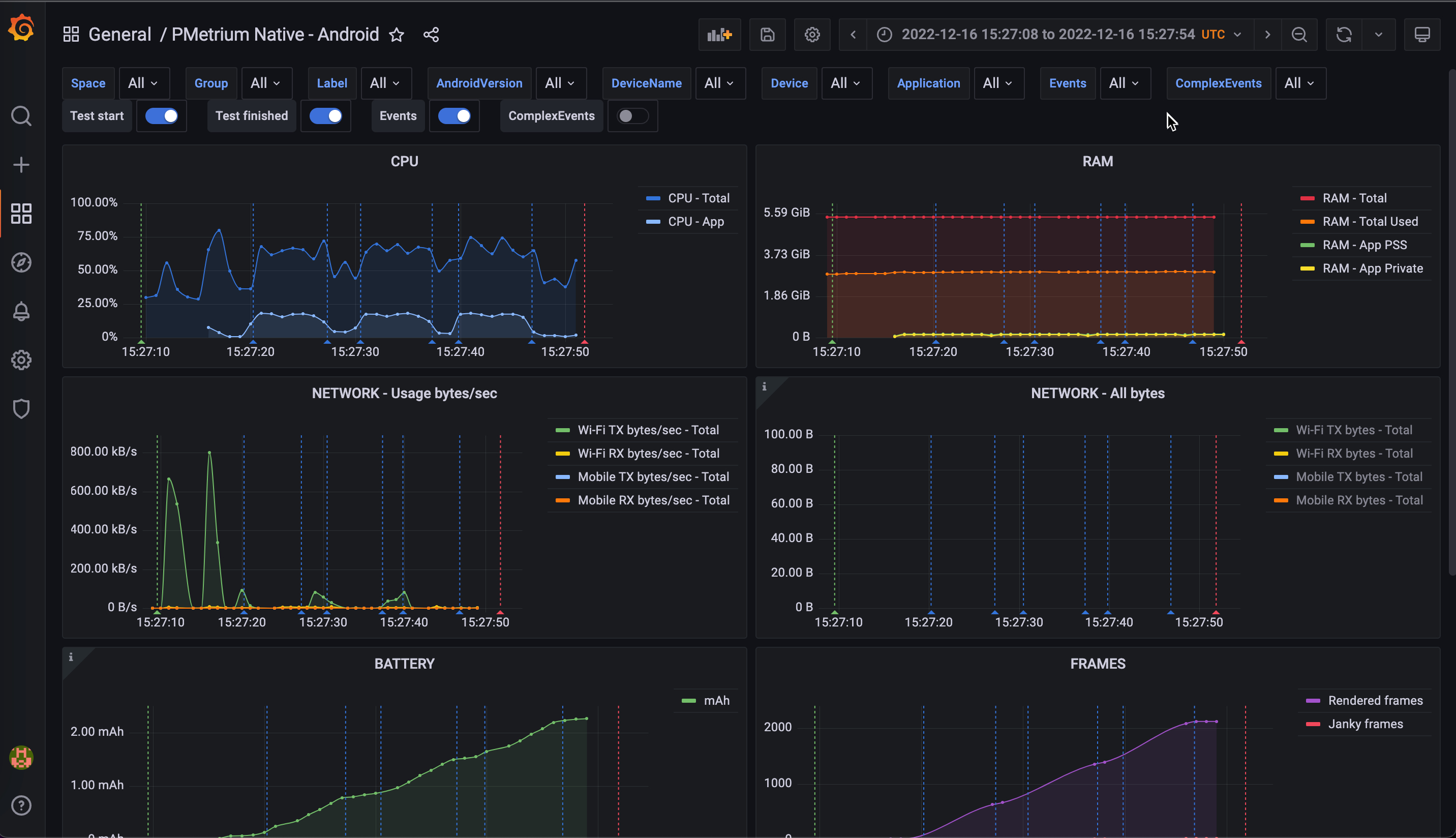
Run from code
Using CURL is not a requirement. You can just integrate the interaction with the PMetrium Native server into your functional tests framework. Let's look at the example of such functional autotest for native application on C# (programming language here does not matter):
using System;
using System.Collections.Generic;
using System.Net.Http;
using System.Threading;
using System.Threading.Tasks;
using FunctionalTests.Helpers;
using Microsoft.AspNetCore.WebUtilities;
using NUnit.Framework;
using OpenQA.Selenium;
namespace FunctionalTests;
public class AndroidTests
{
private HttpClient _httpClient;
[OneTimeSetUp]
public void OneTimeSetUp()
{
AppiumFacade.StartAppiumServer();
_httpClient = new HttpClient();
}
[SetUp]
public async Task SetUp()
{
var query = new Dictionary<string, string>()
{
["device"] = "192.168.0.103:5555",
["applicationName"] = "com.example.pmnative"
};
var uri = QueryHelpers.AddQueryString("http://localhost:7777/Android/Start", query);
await _httpClient.GetAsync(uri);
}
[TearDown]
public async Task TearDown()
{
var query = new Dictionary<string, string>()
{
["device"] = "192.168.0.103:5555",
};
var uri = QueryHelpers.AddQueryString("http://localhost:7777/Android/Stop", query);
await _httpClient.GetAsync(uri);
}
[Test]
public async Task MyAwesomeTest()
{
var driver = AppiumFacade.ProvideAndroidDriver();
// you code for functional test
// ...
// ...
driver.Quit();
}
}
So all the communication is done throught HttpClient and the NUnit abilities with [SetUp] and [TearDown]